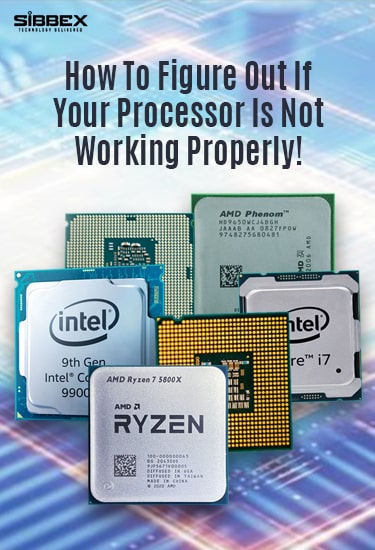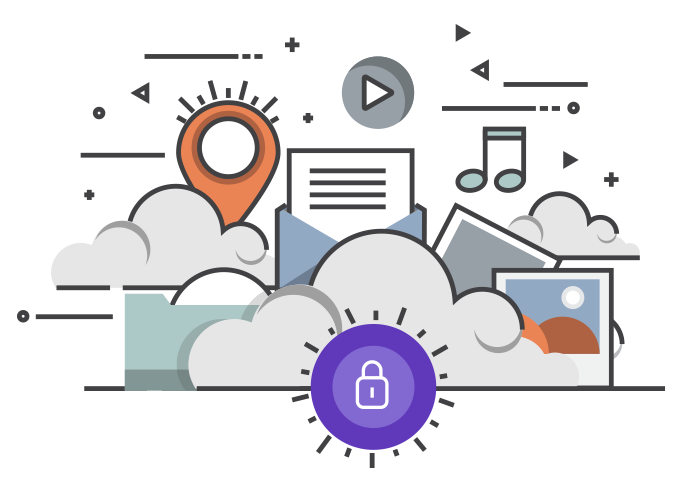How To Figure Out If Your Processor Is Not Working Properly!
Lockups & Overheating

Experiencing frequent lockups before your system crashes? Apparently, they occur due to your overheated Processor – as it may have caused the system to shut down automatically to prevent further damage.
It is the most common symptom that arises due to the insufficient performance of the CPU component. Note that overheating is caused by the cooling fan of the processor as they don’t last as long as the processor. Over the years, the fan blades collect a layer of dirt and they slow down which leads to an unprecedented halt. If it occurs to you that your computer shuts down unexpectedly and is overheating while you’re using it, chances are CPU fans are failing or close to failing. Keep your system off for a couple of hours before rebooting it again. With frequent cooling to remove grime, dust, and dirt, a CPU cooling fan remains functional for a couple of years. You can also replace the old one with the new cooling fans, as it’ll help you get rid of all the overheating problems altogether.
General Protection Faults (GPF)

A Blue Screen of Death (BSODs) is a type of error that the operating system shows when there’s an existence of a fatal system glitch. It is caused by general protection faults (GPFs) – which indicates that the GPF has failed in receiving a command from the hardware component. In case if you see the “Divide by Zero” or “Stack Overflow” messages in the GPF or the BSOD, it may indicate that your processor is overheated or overclocked in the BIOS. If you’ve done overclocking your processor, you can reduce the multiplier and the bus speed in the BIOS to figure out if this caused a BSODs. In case if you’ve not overclocked your CPU, just go with disabling the cache in the BIOS. if the error disappears, boot up the system couple of times and then enable the cache. If the issue persists, just check the motherboard for the faulty capacitors.
The Keyboard Test
Despite your monitor not displaying the image while booting up your system, your keyboard can indicate if your CPU is functioning enough or is it dead. While starting your computer, the monitor screen fails to display the logo or the image, just shut down your system and restart it. The moment you press the power button on, look at the tiny LED lights just above the number pad on your keyboard. If you see them flashing, it’s most likely because your CPU is receiving power and doing the job (means not dead yet). The standard method is to rearrange the crucial memory modules, and the video cards and attempt to boot your system again.
Software Test
 It’s a common observation that overclocking doesn’t affect the processor’s performance in a system. While the rare situation can also occur where your processor crashes out of nowhere without any warning. In such cases, you can try resetting the BIOS processor settings back to the default. If it doesn’t work out, opt for software testing, as they may guide you to the core of the problem. There are several software applications such as BurnIn64, Hot CPU Tester Pro, and PC Diag that do the effortless job of stress testing the processors and other critical components in your system. This software allows you to identify issues relatively quickly through series of significant tests such as burn-in and other CPU specified tests. Note that you’ll be required to burn in the system for 24 hours straight or determine the performance of your processor.
It’s a common observation that overclocking doesn’t affect the processor’s performance in a system. While the rare situation can also occur where your processor crashes out of nowhere without any warning. In such cases, you can try resetting the BIOS processor settings back to the default. If it doesn’t work out, opt for software testing, as they may guide you to the core of the problem. There are several software applications such as BurnIn64, Hot CPU Tester Pro, and PC Diag that do the effortless job of stress testing the processors and other critical components in your system. This software allows you to identify issues relatively quickly through series of significant tests such as burn-in and other CPU specified tests. Note that you’ll be required to burn in the system for 24 hours straight or determine the performance of your processor.
Beeping
 Whenever you boost your system, your computer runs a self-check (POST) in order to verify all the components are functioning or not. In case, if the test catches that your CPU isn’t functioning properly, the motherboard will produce a subtle beeping sound and the boot up will be halted. They are the codes for the technician or user informing about the existing problem, so if you ever hear them, just take notes on how many beeps are actually there, you can later google about the codes and identify the problem.
Whenever you boost your system, your computer runs a self-check (POST) in order to verify all the components are functioning or not. In case, if the test catches that your CPU isn’t functioning properly, the motherboard will produce a subtle beeping sound and the boot up will be halted. They are the codes for the technician or user informing about the existing problem, so if you ever hear them, just take notes on how many beeps are actually there, you can later google about the codes and identify the problem.
In some of the cases, it becomes difficult to detect your CPU issues as they can also stem from other failing components as well, such as leaking capacitors, nonfunctional video cards, and faulty power supplies. Speaking of which, it may require involving the external and software resource to figure out the actual problem.
Hope the above information will help you in determining a failing CPU in your system. It’s our job to keep you well-informed about the PC components, tech gadgets, and accessories – Stay updated with Sibbex!